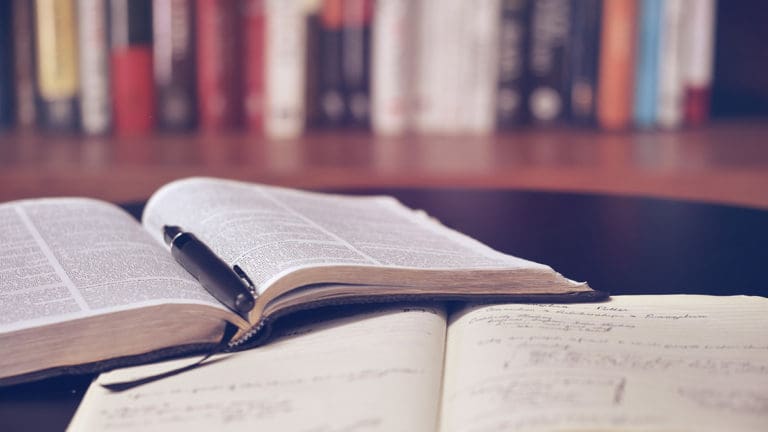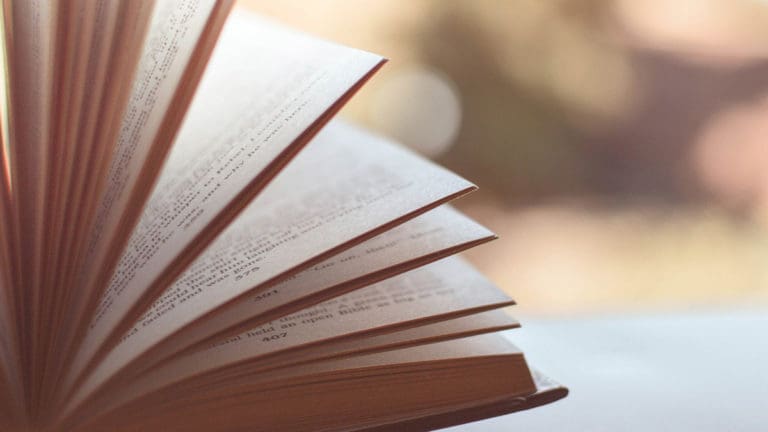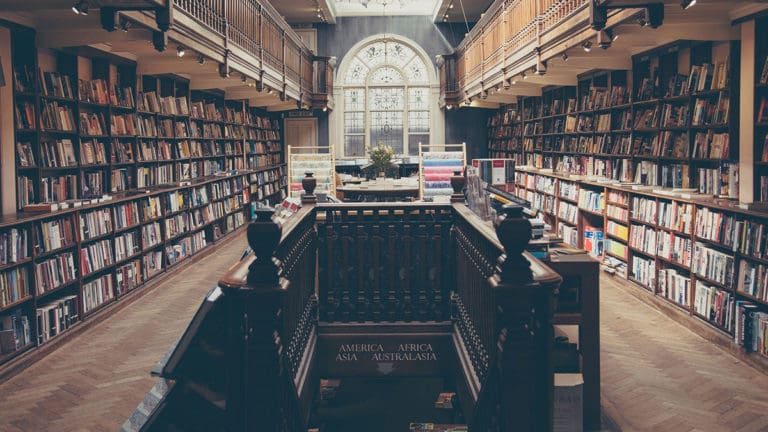I was a Wunderlist user before becoming a Microsoft To-Do user, and I've tried other software over the years: Evernote, OneNote, Notes on macOS, Remember the Milk, OmniFocus, Trello, and a few others. I'm a restless app user! A year from now, I'll probably be using something else. Today marks the start of a new 8-week term at SNHU, and this is one of the ways I prepared over the past week.
Getting Started
I won't go into detail about downloading, installing, and signing into To-Do; I trust my readers to handle that. Instead, I'll jump ahead to creating a group and two lists. I'm a Mac user, but the instructions for Windows should be similar.
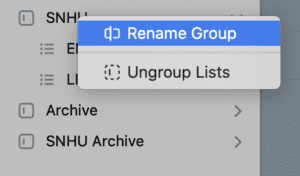
Begin by clicking File > New Group or find the New Group button in the lower left of the app (it’s a little square icon). This command creates, well, a group. Rename the group to SNHU by right-clicking the name and choosing Rename Group. In the bottom-left of the app, click the New List button. Give it the name of the first course. I’m about to start ENG-329: Fiction Writing Workshop, so that’s what I’ve named the list.
From here, I like to set the color scheme by clicking the three-dot button in the upper right corner and choosing Change Theme. I use the same theme for every list, but using a unique color for each list can be helpful. I also click-and-drag the list into the SNHU group at this point. Repeat that process for the second course, if there is one.
The principles apply to other to-do or GTD apps. The goal is to create a roadmap of discussions, quizzes, assignments, milestones, and all the rest. Log into SNHU, head into Brightspace, and choose an open course.
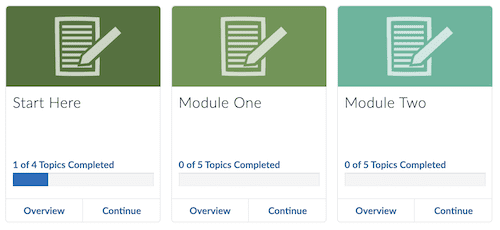
Each module has an introduction, a module overview, and several tasks—assignments, discussions, etc. Everything goes on the list. Notice that SNHU numbers the tasks x-1, x-2, x-3 (where x is the week number), while the intro and overview do not have numbers. My notes, for the sake of clarity, number both the intro and overview x-0. See the featured image at the top of the post.

I call the introduction “reading” because in all my classes so far, the week’s textbook reading is here. The list begins with “1-0 Reading,” continues with “1-0 Module Overview,” and then “1-1 Discussion.” Notice that the app places new items at the top of the list. That’s not ideal because working from top to bottom is natural. I could start with week eight and add items backward, but that’s cumbersome and can result in mistakes. To get tasks in the right order so that I can enter them chronologically, I click the three-dot button and choose Sort > Creation Date. From here, it’s simple data entry.
As I said, I start with the Start Here module, but students may want to start with Module One. I open the module and add a task for each item before adding any details to the tasks. The process is the same if SNHU divides the course into themes instead of modules. At SNHU, a theme is nothing more than a two-week-long module.
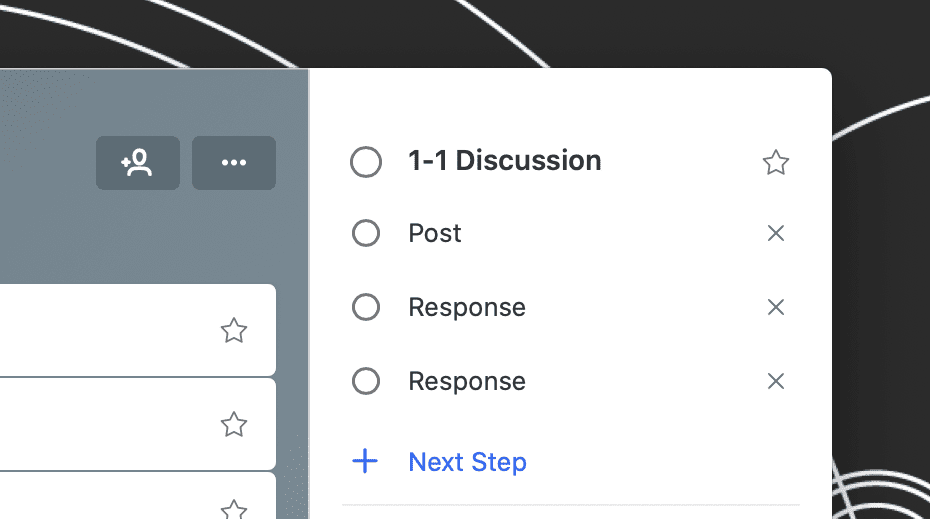
When it comes to discussion items on the list, I like to break it into three pieces: post, response, response. The due date is the Thursday that the initial post is due, and I may or may not change the due date after checking off the “post” sub-task. I’m less concerned with due dates in this case because I know that responses are always due on Sundays (and because I nearly always have them done by Thursday or Friday).
Tips and Tricks
- Create another group called SNHU Archive and drag your completed course lists into it at the end of the term. There’s rarely a good reason to delete data when it’s well-organized.
- Hide the completed tasks by clicking the three-dot button and choosing Hide Completed Tasks. The list can feel overly cluttered with crossed-out tasks otherwise.
- Check the list at the beginning and end of each study session. Check it before, so the workload for the session is clear; check at the end to prepare for the following day.
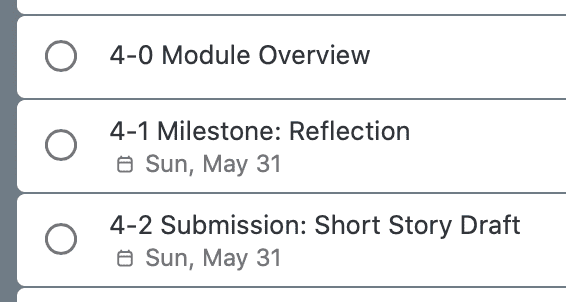
A list like this makes it easy to spot potential problems for which I need to plan. ENG-329, Fiction Writing Workshop, has what looks like a light week. For all the complaints I read about discussion posts and responses, any week without a discussion must be good, right? Week four doesn’t have a discussion, but a closer look at what it does have reveals a much more difficult time. First, I have a paper at 1–2 pages (always shoot for two), that must address six bullet points from the rubric. Then, it’s a draft of a short story coming in at 4–6 pages (again, shoot for the upper limit) that must address seven bullet points from the rubric. It’s not a light week.
Microsoft To-Do is more feature-rich than I’ve demonstrated here, mostly because I don’t use those features. You can set reminders, have repeating tasks, attach files (like rubrics, perhaps), and create a My Day layout by religiously setting due dates on every task.